Anleitung Portal Deutsch
Login
- URL: https://deskone.kthi.ch
- Enter your username and password. The username is your email address.
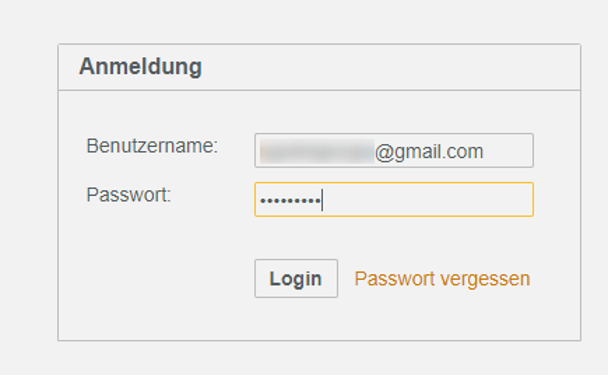
Initial registration
When you log in for the first time, you will be asked to assign a new password. Please enter the password you have received and then set a new one:
The new password must comply with the following guidelines:
- At least 8 characters
- At least 1 number(s)
- At least 1 capital letter(s)
- At least 1 lower case letter(s)
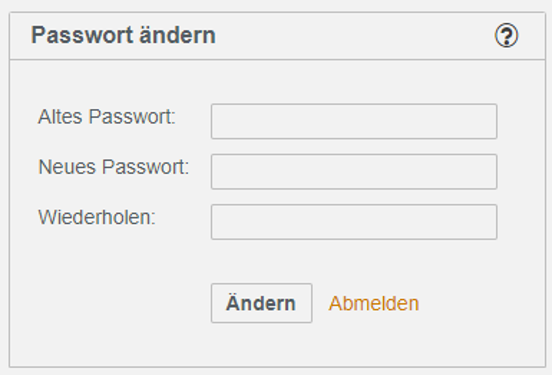
Change password
Every user can change his own password in the settings:
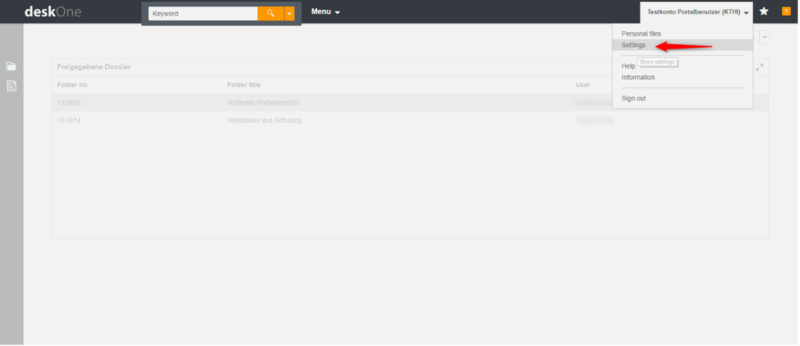
The function "Reset password" creates a new password and sends it to the mail address of the user:
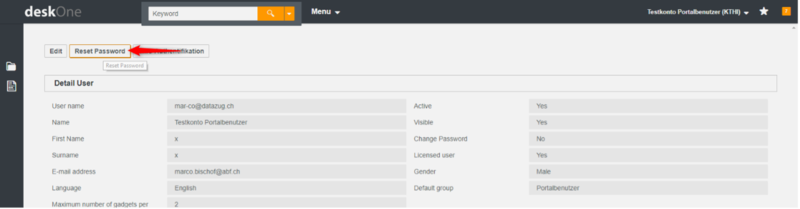
The next time you log in, you must use this temporary password from the email you received and then set a new one (as described in the “Initial login” section):
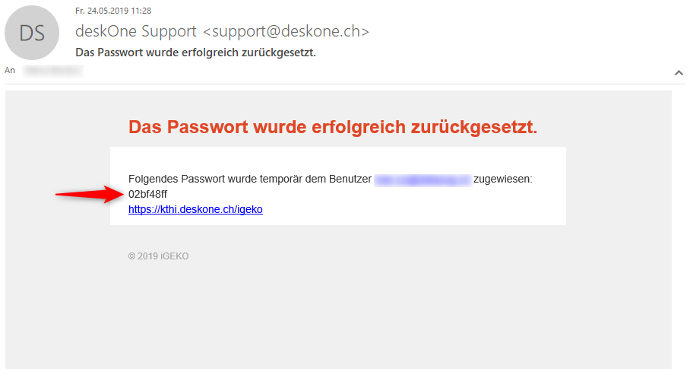
Forgotten password
If you have forgotten your password, you can use the "Passwort vergessen" function on the login screen to request a new password:
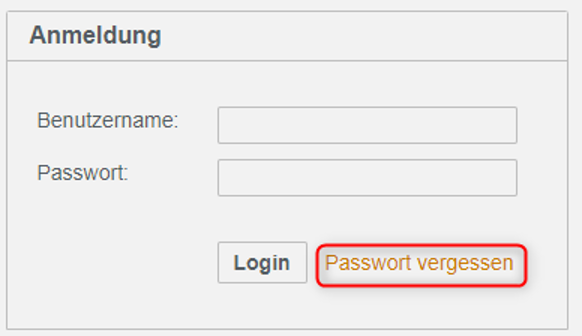
On the next page, enter your email address in the "Username" field. A new password will then be sent to the user's email address.
Home page
- Dossier search: All dossiers released to the user including subordinate dossiers can be searched here.
- Document search: All documents released to the user can be searched here, regardless of the dossier in which the document is stored.
- All released dossiers from the "Trust" area are displayed here.
- All released dossiers from the "Real estate" area are displayed here, sorted in descending order by entry date. With a click on , this query can be opened and customized in the dossier search.
- All documents released for the logged in user.
- General search for dossiers and documents.
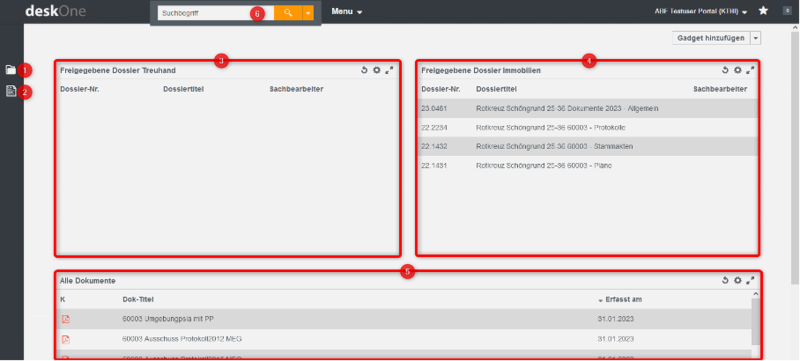
Dossier structure for area "Real Estate"
A fixed structure for data storage has been predefined for the "real estate" area. The following dossiers are available for each property:
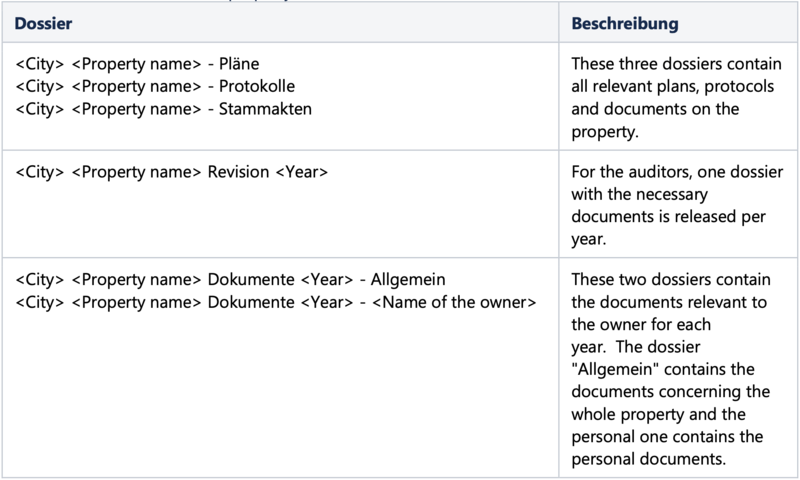
Dossier search
If a dossier cannot be found on the start page, click on the dossier symbol on the left. Then click on the button "Search" so that all released dossiers are displayed. If there are several pages with results, you can switch back and forth between the pages at the top right of the search results.
Detailed view of a dossier
- Subordinate dossiers: Depending on the case, it may make sense to divide a dossier into further sub-dossiers. These will then be displayed here.
- A list of all documents uploaded to this dossier. New documents can also be added here.

Upload new document manually
- Search and open the required dossier
- Open the "Documents" tab
- Select the "Add" function, then use the "Upload file" option in the selection list
- Search for and select the desired file
- Select document code
- Enter details for the document. At least the document title must be specified.
Add a new document using drag & drop
Documents can be dragged directly from the file repository into objects in the portal. Depending on the context, different options are available.